Mac OS is a fairly reliable operating system, but no one is safe from the fact that one day his computer will refuse to boot. How to be, how to reset Mac OS?
Fortunately, there is a solution to the problem, and more than one.
First, you should try recovery mode. On reboot, hold down the Command + R keys as soon as the music starts playing. Another option is to hold down Option + Command + R , then it will download the recovery image from Internet. A globe like this will appear on the screen:
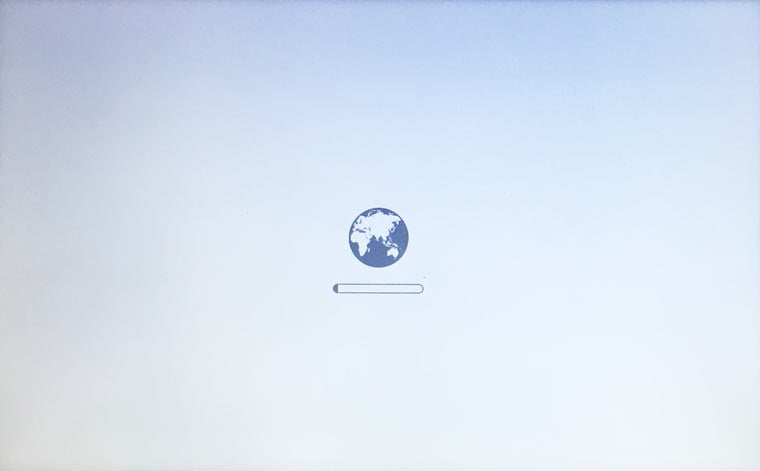
After a while, if the recovery mode works as it should, you will be prompted to connect to your Wi-fi network. Select it from the list and enter the password.
The OS should start loading.
In the end, the “Mac Utilities” window should appear, where from the options offered you, since you needed the recovery mode, most likely you need to select reinstallation.

It happens that Mac OS recovery over the Internet does not work this way – Mac does not boot in Safe Mode, giving error – 4403F. You do not need to touch the network connection – everything is almost certainly in order with it, and the Mac recovery mode does not start for some other reason.
To restore Mac OS to factory settings in this case, try resetting PRAM and NVRAM. Turn on the computer and, as soon as the white screen, quickly hold CMD + the Option + P + the R . Hold until reboot and new welcome sound. Now try to enter recovery mode again.
If it didn’t work, then all that remains is to restore Mac OS from a USB flash drive. If you did not have it in advance, then now you need another computer running a Mac, and there you will need to create this USB flash drive, and then use it on ours.
So, prepare the USB flash drive, download the Mac OS installation image from somewhere, right-click on the downloaded file and “Show package contents”, go to / Contents / SharedSupport /, from there copy InstallESD.dmg somewhere on the disk to a safe place and mount to your desktop.
Now we are in the same utilities, but select the Disk Utility there.
We insert the USB flash drive, launch “Our media”, divide the USB flash drive into sections.

Select the GUID for the partition scheme.

Press “Restore”, make an image as a source, and a USB flash drive as a receiver, and confirm.

That’s it, the flash drive will be created. Now you can plug it into the computer in need of recovery and hold Alt (Option) while booting. Should enter recovery mode.







